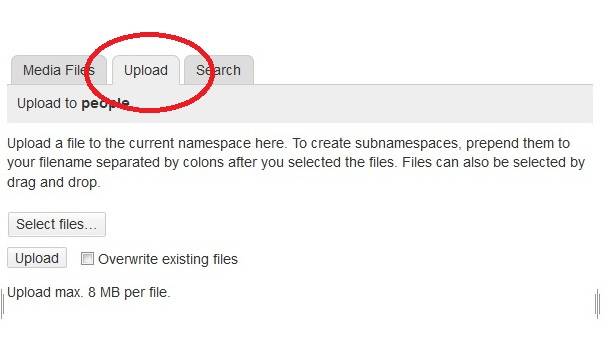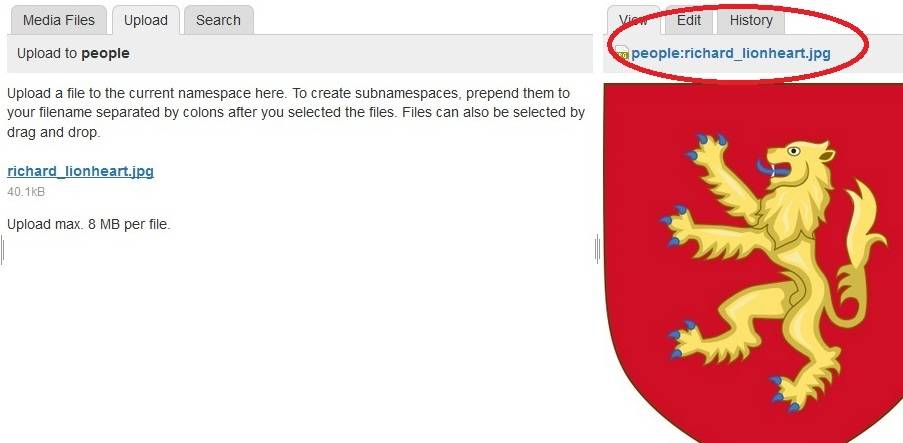Persona Page Walkthrough
This is a walkthrough for creating a persona page for the fictional person Lord Richard Lionheart. You may follow these steps to create your own persona page (substituting your name for his).
Please Note: Due to increased spam, new users must request an account before they can edit or add pages. If you do not yet have an account, you must do that first.
Step 1: Create your Page
Enter the following URL into your browser, replacing the “your_name_here” section with your own persona name: https://wiki.ealdormere.ca/doku.php?id=people:your_name_here
Note: Your persona name should be in lowercase, separated by underscores, and without accents.
Go to that URL. Then, click 'create'.
Alternatively, enter people:your_name_here into the search bar and then click 'create'.
Step 2: Edit your Page
A persona page with a default template will be created. This template is meant to assist in creating your persona page. You are not required to use it, and can edit your page as you see fit.
See syntax for Wiki syntax.
Step 3: Add Tags to add the User to 'People' Lists
Richard is a 12th century English Crusader. He is also a resident of the Canton of Eoforwic in the Barony of Septentria.
He adds the following tags to the bottom of his page:
{{tag>people:personas_by_century:12th_century people:personas_by_culture:english people:personas_by_culture:crusader
people:people_by_location:eoforwic people:people_by_location:septentria}}
This will add his name to these auto-generated lists.
Step 4: Upload desired images
Click 'Save' to save the page.
In the top right hand corner (under the Search box), select 'Media Manager'. Select the upload tab and upload your files. Do not upload copyrighted images without the owner's permission.
Note: Before uploading heraldry, please check that it doesn't already exist in the Media > Heraldry > Personal_Heraldry folder.
Step 5: Get the filename
Clicking on the uploaded file will being up the file info. The title of the file (including namespace) is required to link the image to your persona page.
Step 6: Replace the Populace Badge
Replace the default template image with your custom image. For example, we changed:
[{{media:heraldry:branch_heraldry:ealdormere_wolfium_badge.png|You can use the populace badge if you do not have heraldry.}}]
with
[{{people:richard_lionheart.jpg?250px|//Lion rampant contourné.//}}]